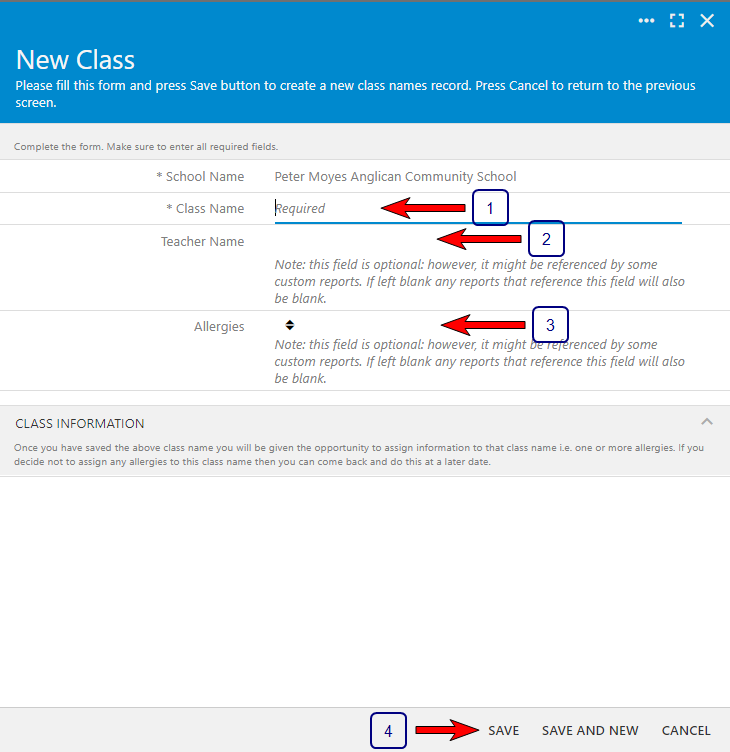How to Add a Class Name
Note: the creating, viewing, updating or deleting of class names within My Recipe Manager requires the 'Class Names' (role) to be assigned to the users account by a school administrator. To view the list of available roles and what they allow a user to do click here.
Once you have successfully signed into My Recipe Manager select the menu named 'Classes' then select the menu named 'Class Names' and follow the below instructions:
- Please read the topic Overview: Class Names before you add any class names into My Recipe Manager.
- Select the menu named 'New Class Names' (refer to the image below).
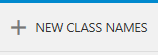
- The 'New Class' window will open. With reference to the below image, follow the below instructions:
Note: school name will be automatically pre-populated with the name of your school.
- Class Name (required): enter the class name.
- Teacher Name (optional): enter the teachers name for this class.
- Allergies (optional): from the drop down list you can select from Yes, No or N/K. Although this field is optional we recommend that you select one of the available options as this clearly identifies to your teachers if any of your classes have an allergy or additional information associated with them. If you select 'Yes' please refer to the topic on 'How to Add an Allergy to a Class Name'.
To save the new class name select the 'Save' button OR to save the new class name and add another class name select the 'Save and New' button then repeat Steps 1 to 3 above.
Note: on saving the class name you will be given the opportunity to assign additional information to that class name i.e. one or more allergies. If you decide not to i.e. you select 'No' then the class name will saved without any additional information assigned to it. Once saved you can come back at any time and assign additional information to a class name. To view the topic on how to do this click here.